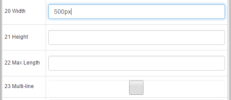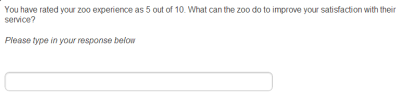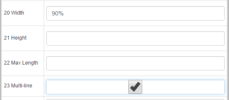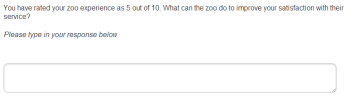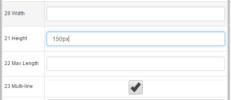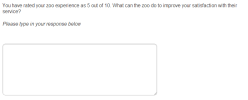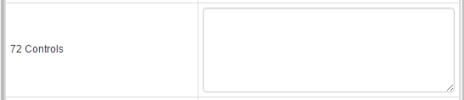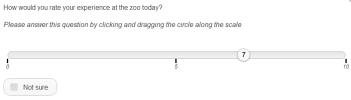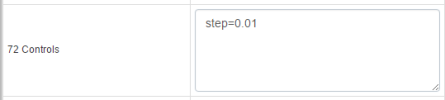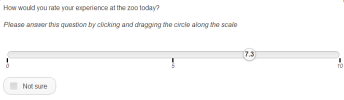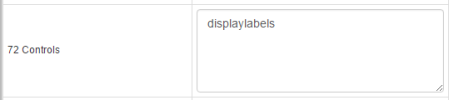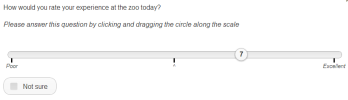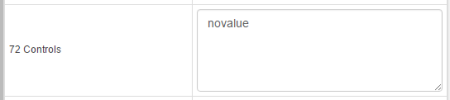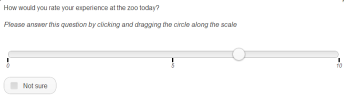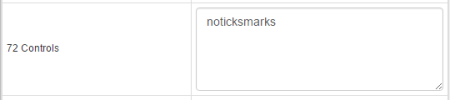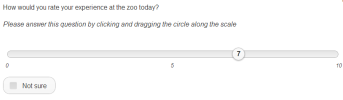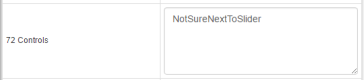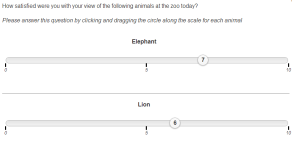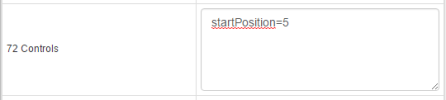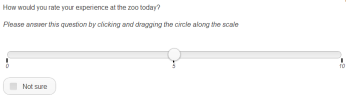Tailoring the Display of Questions
The way in which individual questions are displayed can be customized via the Properties Panee.
Verbatim Fields
By default, a small single line text box will display on the screen for the purpose of capturing verbatim responses. The presentation of the text box can be tailored using the Width, Height, Multi-line, Verbatim Prefix and Verbatim Suffix properties.
For verbatim fields, Survey Shaper will display a single line text box on the screen by default. If survey respondents are expected to enter multiple lines of text in order to answer the question, check the Multi-line property to change the single line text field to a larger memo text field that will automatically expand as the respondent types in their answer.
| Properties | Preview Survey |
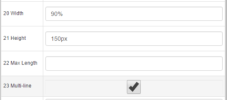
|
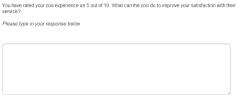
|
The Verbatim Prefix property allows you to display any text or images to the left of the text input field. Simply type the desired text into the Verbatim Prefix property field in the Properties Pane. Note: Verbatim Prefix is not available when the Multi-line property is checked.
| Properties | Preview Survey |
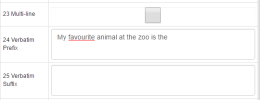
|
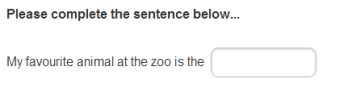
|
The Verbatim Suffix property allows you to display any text or images to the right of the text input field. Simply type the desired text into the Verbatim Suffix property field in the Properties Pane. Note: Verbatim Prefix is not available when the Multi-line property is checked.
| Properties | Preview Survey |
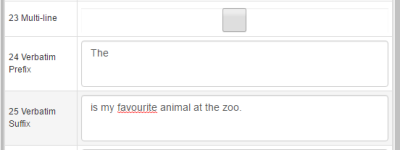
|
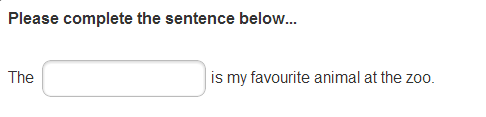
|
Multiple Response Codeframes
By default, the answer codes in a Multi Response - Checkbox question are displayed in a single column vertically on the screen. If you have a long codeframe, you may wish to instead display the answers across a number of columns, thereby minimising the survey respondent's need to scroll down the page to view all of the response options. To do this, simply enter the number of answer codes you wish to appear in each column into the Controls property field (in the Advanced section) of the Properties Pane. For example, if you have 20 answer codes, enter 'itemspercolumn=10' into the Controls field to split them into two columns, enter 'itemspercolumn=7' to split them into three columns (in this example, the third column will only have six codes).
| Properties | Preview Survey |
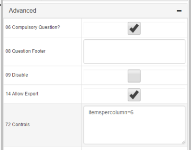
|
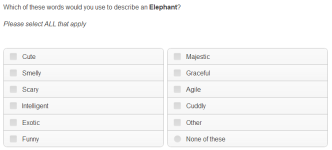
|
Slider Controls
The Controls property allows you to tailor the presentation of slider questions using optional keyword commands. Each control can be entered directly into the Controls property field, multiple controls should be separated by a comma.
Grid Questions
Allows for individual "not applicable" cells to be specified within a grid question. For any sub-question (row item), you can enter any code in the Exclude AnswerIDs property field (the codes entered should correspond to the answer codes specified in the Columns Tab for that question). In the survey, the "not applicable" cells within the grid question will be indicated by a dash, instead of a checkbox or radio button, thereby not allowing for the selection of that answer by the respondent.
| Properties | Preview Survey |
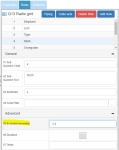
|
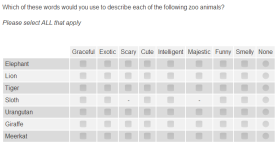
|